This feature can be used on recurring bills and auto-reconcile rent payments from tenants who regularly use their own references when paying rent.
Step 1: Go to the Bank feeds page from your dashboard

Step 2: Go to Imported transactions

Step 3: In the unreconciled transactions list, go to the transaction you'd like to save as a rule and click on it.
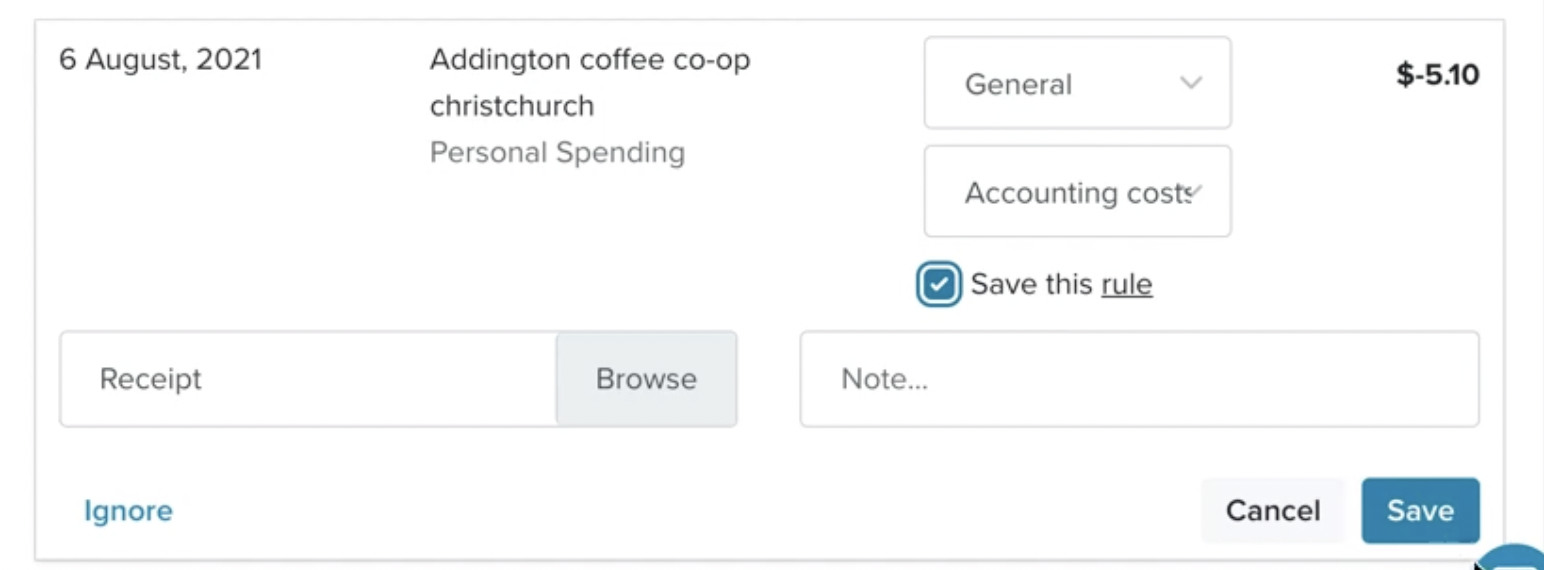
Step 4: Choose the category and then tick the box next to Save this rule. Once you're happy, press Save.
From now on, all transactions matching the description of the original transaction will be automatically reconciled.
Here's an article on how to change existing reconciliation rules.


